1. Prepare Eptura Engage
The purpose of this section is to detail the steps required to prepare Eptura Engage to allow the Embrava DMS to connect and display workspace availability on the Embrava Desk Sign.
The following Eptura Engage items are required to configure your Embrava DMS to synchronize workplace reservations with Eptura Engage:
1.
Authentication URL: This is your Eptura endpoint used to authenticate Embrava DMS API requests.
2.
Platform API URL: This is your Eptura endpoint used to post Embrava Desk Sign reservations events to your Eptura instance.
3.
Client ID: Account identifier used to perform Eptura API events as.
3.
Password: authentication password of Client ID above.
3.
Subscription Key: Used to authenticate to subscription feed of reservations events in Eptura Engage.
Contact your Eptura Engage Account Manager to have them provide you the above items to be used by your Embrava DMS instance.
This completes the Eptura Engage preparation steps. You are now ready to connect your Embrava DMS to your Eptura Engage instance.
2. Connect Embrava DMS to Zynq
The purpose of this section is to describe how to connect the Embrava DMS to your Zynq instance.
Use the following steps to connect the Embrava DMS to your Zynq instance using the Signupwizard:
1.
Get started with Embrava: Login to the Embrava Device Management Portal at https://portal.embrava.com
2.
Connect your Platform: Follow the Wizard until you get to Step 2 – Connect your Platform. Select Zynq as your Platform and click Next as shown below:

3.
Zynq Account Connection: Enter the authentication fields as received from Zynq team.
Platform Service URL:
API Token:
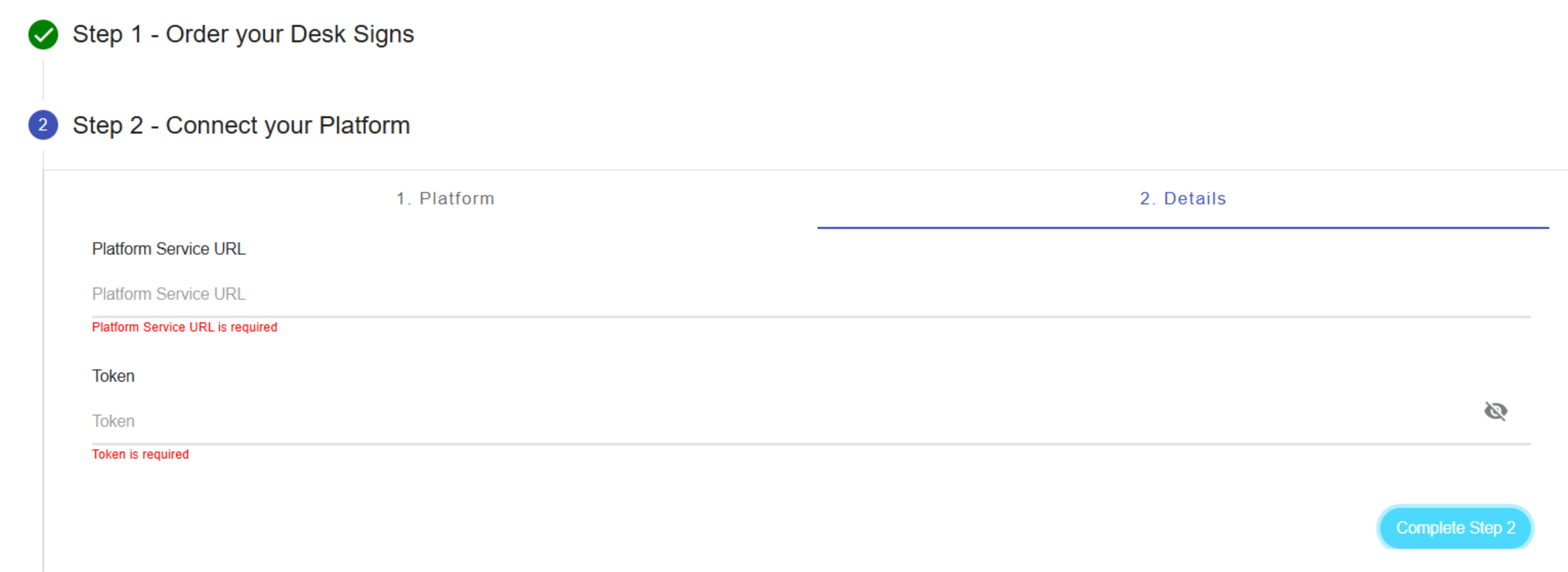
Note: FYI, Device-Desk mapping and User-Badge mapping is done directly from your Zynq instance through the backend.
4.
Connection Successful: Once the connection details are entered successfully, click Complete Step 2 to finalize the Embrava DMS connection with your Zynq instance.
You are now ready to create a default Desk Sign configuration.
5.
Desk Sign Configuration: Once you have successfully connected your Embrava DMS to your Zynq instance, you must create a default Desk Sign configuration so that when your Desk Signs are first powered and connected to a network they will pull down and use this configuration from the Embrava DMS.
Create a default Desk Sign configuration by Completing Step 3 of the setup wizard as shown below:
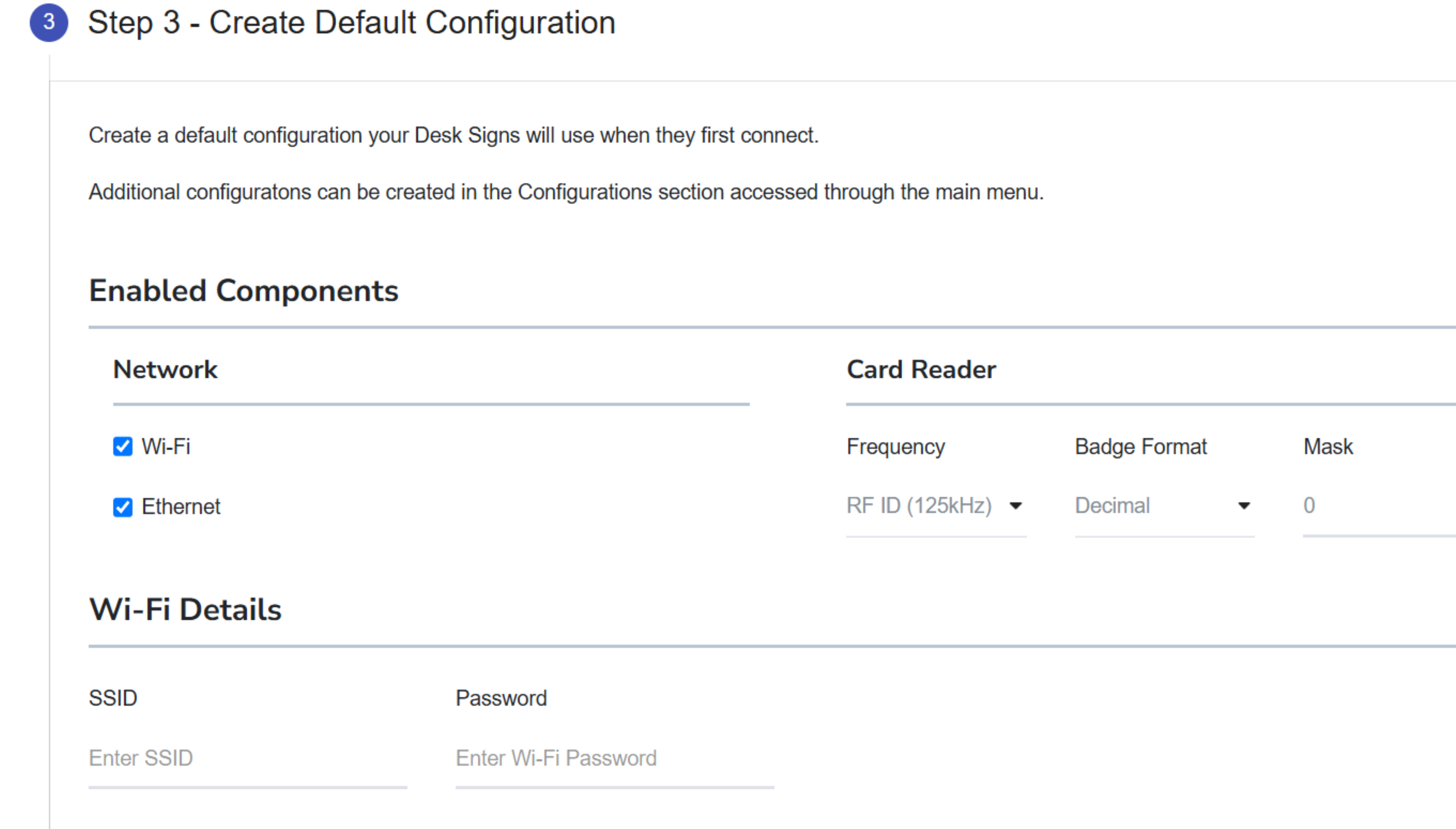
- Enabled Components – Enable network and card reader components.
- Network: Choose the network type the Desk Sign should use to connect to the Embrava DMS.
- Card Reader: Enable the 125KHz or 13.56MHz card reader based on the security badge you will use.
- Mask: We need to determine the mask value to correctly decode your badges. Please follow the instructions below:
- Once you have completed the remaining steps of this guide, power and network your Desk Sign so that it boots up to the Available green state.
- Once your Desk Sign has booted up, present your badge on the Tap Card icon on the device. You should hear your Desk Sign beep when it detects your card.
- Once the Desk Sign detects your card, open up the Dashboard section in the Embrava DMS portal and you will see the decoded badge number.
- Provide the decoded badge number from the Dashboard along with the expected badge number of your card to the Embrava Support team and we will provide you a mask to correctly decode your cards.
- If you have any issues with these steps, please contact Embrava Support and we'll gladly assist you.
- Wi-Fi Details – Specify credentials if connecting the Desk Sign to a Wi-Fi network.
- Alert Settings – Different settings that control the state of the Desk Sign.
- Alert mode: Specifying if the device will display workspace or user availability.
- Booking duration: The default booking duration that is used when a user taps their security badge to create a booking on the Desk Sign. A value of ‘0’ creates a reservation for the full day.
- Ending Alert Time: The amount of time remaining in a reservation where the Desk Sign will change to the Ending state to alert the user that their reservation is about to end.
- Enable Clean state: Display the Requires Cleaning state when a checked-in reservation has ended.
- Display Settings – Used to control what is displayed on the Desk Sign screen.
- Name Display: Toggle between displaying the name of the event/reservation and the owner of the reservation.
- Anonymize Name: Prevent the name of the reservation from being displayed on screen to keep the reservation private.
- Time Settings – Specify the time format and time servers the Desk Sign should use to synchronize and display time.
- Workspace Status Settings – Define which colors the Desk Sign should use to depict the workspace status: Available, Reserved, Checked-In or Ending.
Once you have created your default Desk Sign configuration you are ready to map the Desk Signs to a Seat in Zynq.
6.
Add Devices: Embrava ID is the Serial no printed on the back of the desk sign device. Devices can be added using the Bulk import option or as individual desk signs. And it is also possible to add desk signs from the dashboard as well. For bulk Import, complete the CSV Import template and provide the CSV file to our Onboarding Team, who will perform the import for you. Upon adding the devices click on Complete Step 4 button.
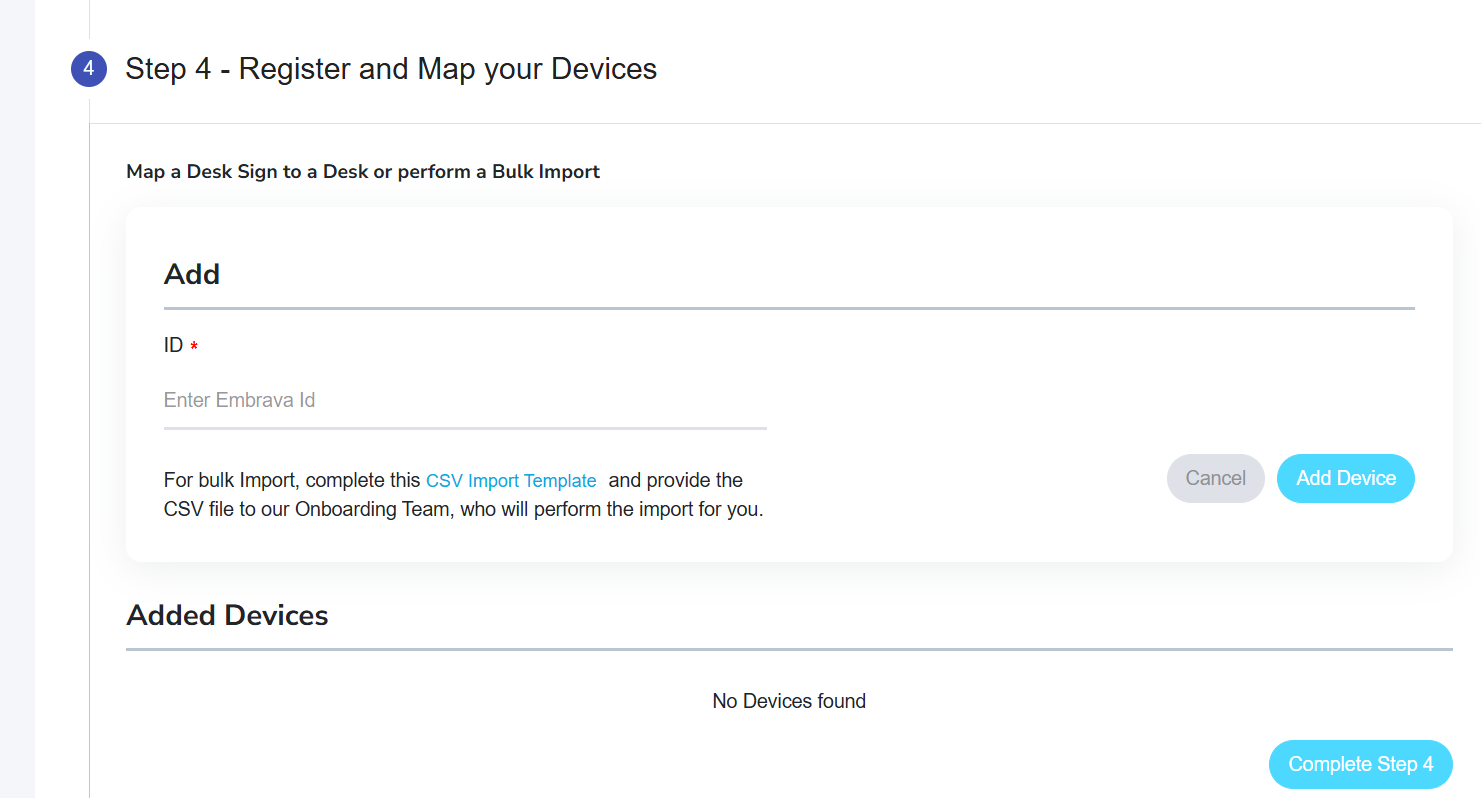
Note: Devices can also be added on a later period from the dashboard.
7.
Network Configuration: Under the Prepare Network and Configure Desk Signs tab, you can read about generic information about the network details required for Embrava desk sign and boot up process. Now you can click on Complete Step 5.

8.
Installation Guide: Step 6 will take you through the Installation guide and with that you are all set. Click on the Complete Step-6 button and you will be taken to the dashboard.


.svg)



.svg)
.svg)
.avif)


